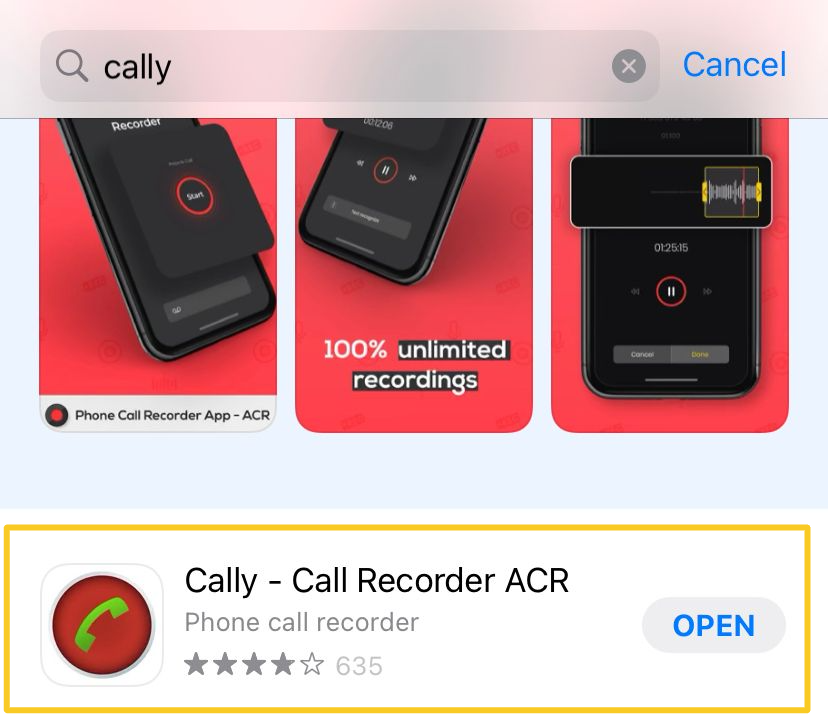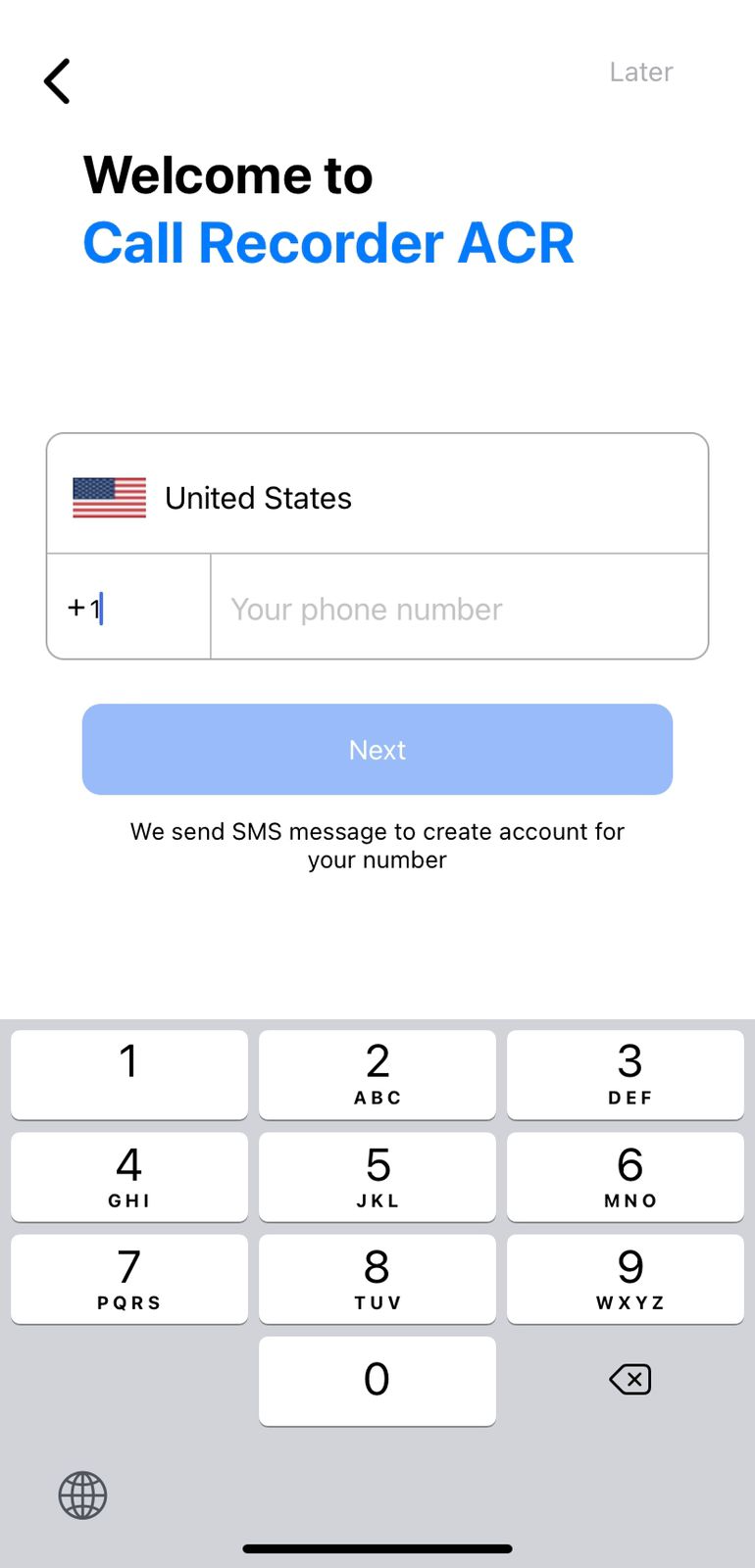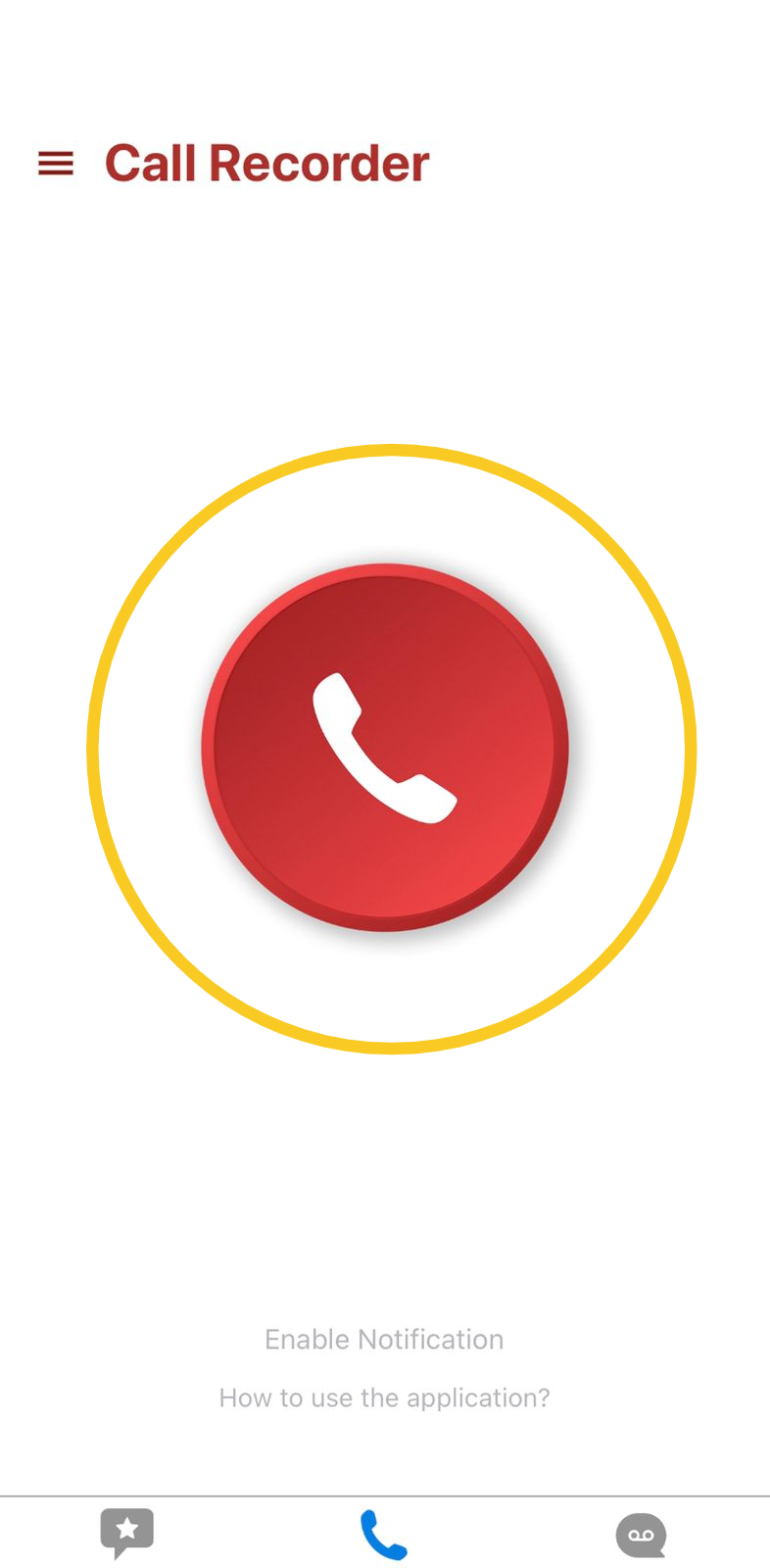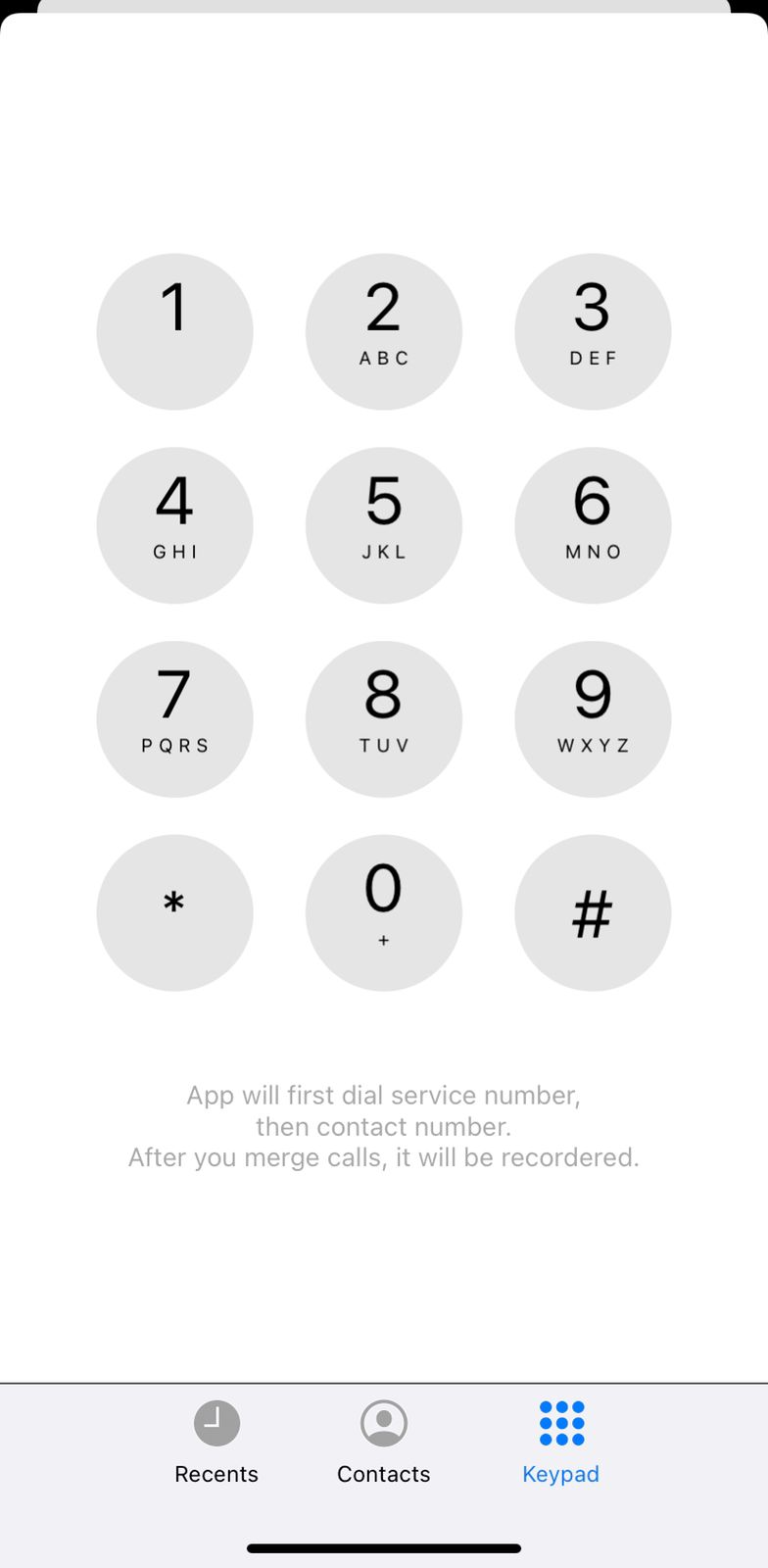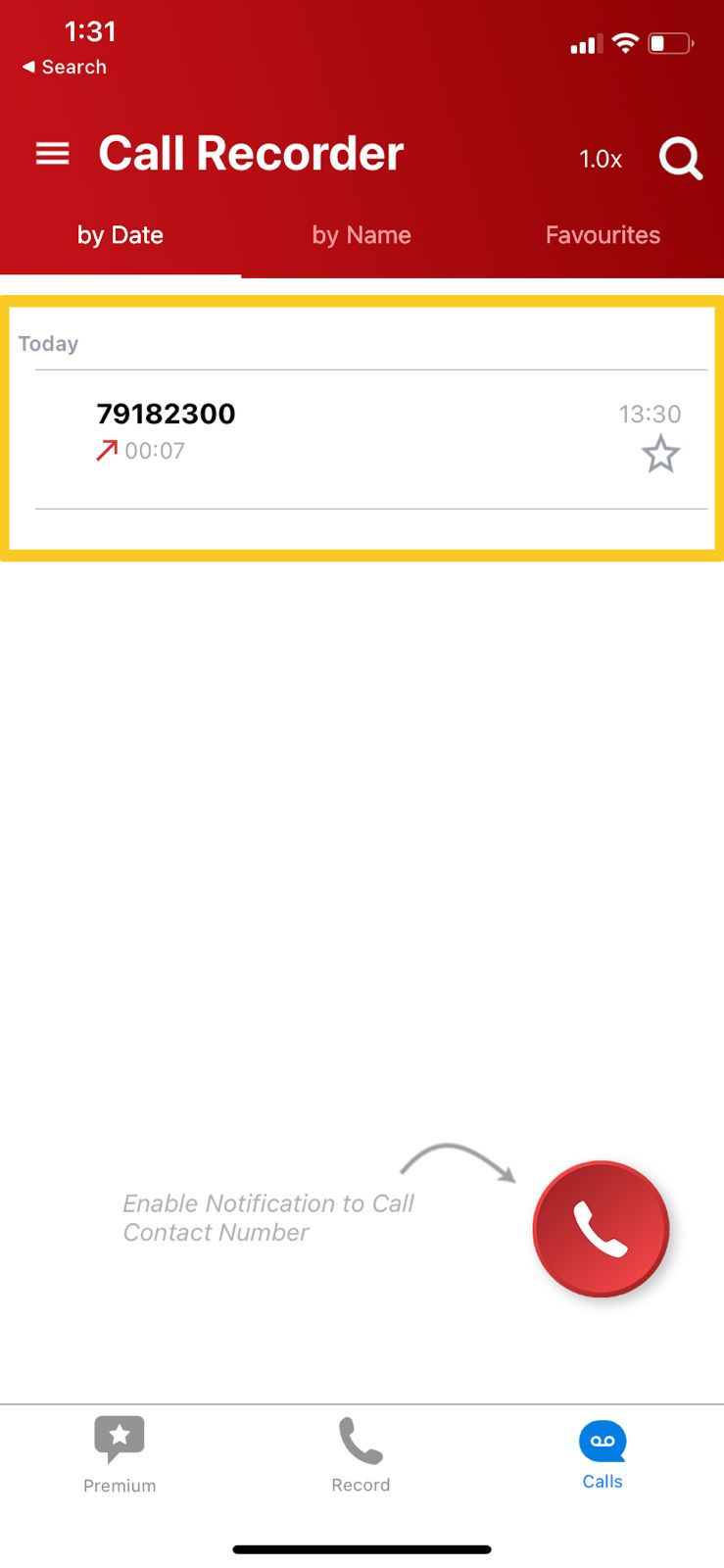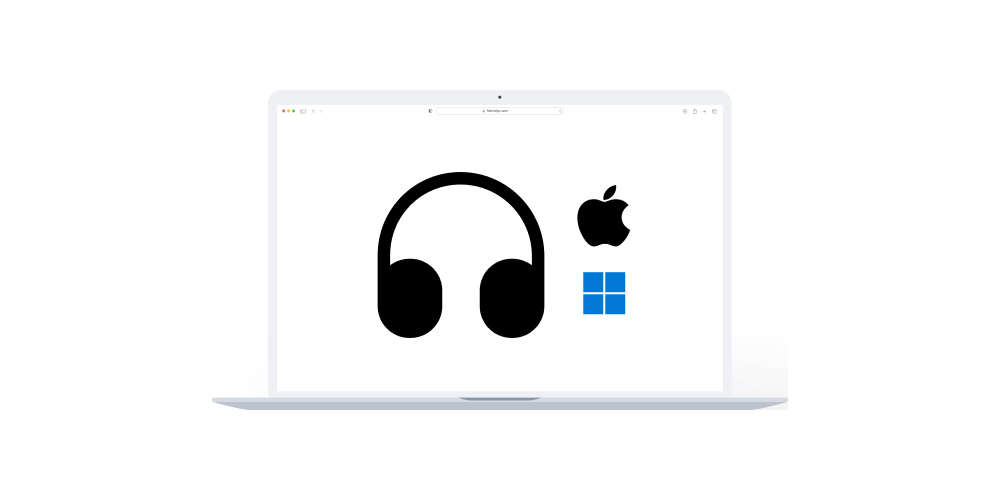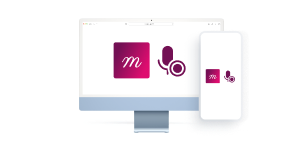Home > Help Articles > How to record phone call sessions on iPhone (Best for Phone Call Sessions)
Transform Your Group Practice with Mentalyc
How to record phone call sessions on iPhone (Best for Phone Call Sessions)
Session Recording • 2023-04-08
With Cally, recording your phone calls have never been easier. This app provides an easy-to-use interface for all Apple users (iPhone and iPad), with excellent audio quality. In the following article, we will help you use Cally to record your sessions.
Step 1: Download the “Cally” app from the Appstore.
Step 2: Once you open the app, verify your phone number.
Step 3: Once your phone number is verified you will be redirected to the main page of the app. Press the red button to initiate a phone call
Step 4: Dial the number and the app will initiate an automatic recording of the call.
Step 5: Once done you can find your recordings in the calls section at the bottom left of the screen. Press on the recording to export it or save it locally.
What is next?
After recording your phone call session, the next step is to upload the recording to Mentalyc for it to generate a progress note. Click on the link for a step-by-step guide.
Tips
- To enhance your progress notes, visit How to create progress notes from Session recordings
- You can also improve your notes using Mentalyc's dictation feature by visiting How to Create SOAP and DAP Notes using Mentalyc's Dictation Feature
- If you need assistance in creating service notes for short interactions between sessions, head to Creating Service Notes with Mentalyc for Short Interactions Between Sessions
See More Posts
Company
Product
Legal
Contact us
Who we serve
Psychotherapists
Join us