How to share my customized note template ( EMDR, Play, or Psychiatry) with others

A well-structured, customized note template can streamline documentation and boost efficiency. If you've designed one that improves your workflow, why not share it with colleagues - whether within a group practice or among other professionals?
If you're unsure how to create your own template, check out this guide.
How to share the template?
Step 1: Select the template that you want to share
Choose the template by clicking on the checkbox on the left. Then click on the Share button on the top right corner.

Step 2: Share your template
Click "Select an option" in the pop-up to choose who you want to share your template with.

⚠️ Note: You can only share templates that you’ve created. If you select a template provided by Mentalyc, the "Share" button will not be available.
a) For Group Practice: Share with everyone in a group
To share templates with every group member select “Everyone on my team” and click Share template.

b) For Group Practice: Share with selected people in a group
You can share template with selected people on your group by clicking on “Only invited members”.

Next, select the people you want to share with by checking the box next to their names. You can choose multiple people.

Click "Share template" to share it with the selected people.
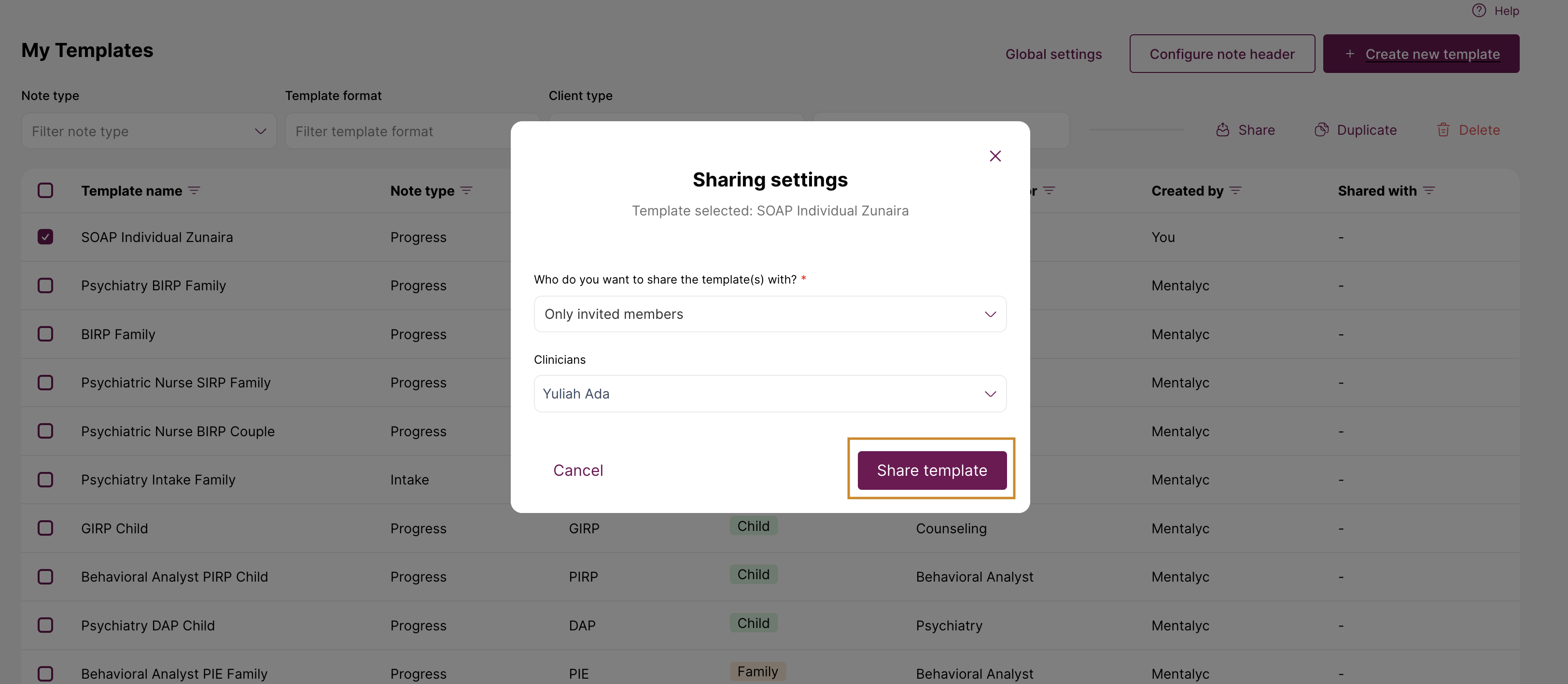
c) For Solo Practitioners and Group Practice: share with others / people outside of the team
Select "People outside my team" from the drop-down menu and enter their email address.
When you click "Share template", they'll receive an email with a link to create an account if they don't already have one on Mentalyc. Once they sign up to Mentalyc, you’ll earn $80 in credit for your next subscription!

💡 Adding more emails
To share with multiple people, click “Add email to share with” and add more emails.

To remove an email, simply click the “x” next to it, then click “Save.”
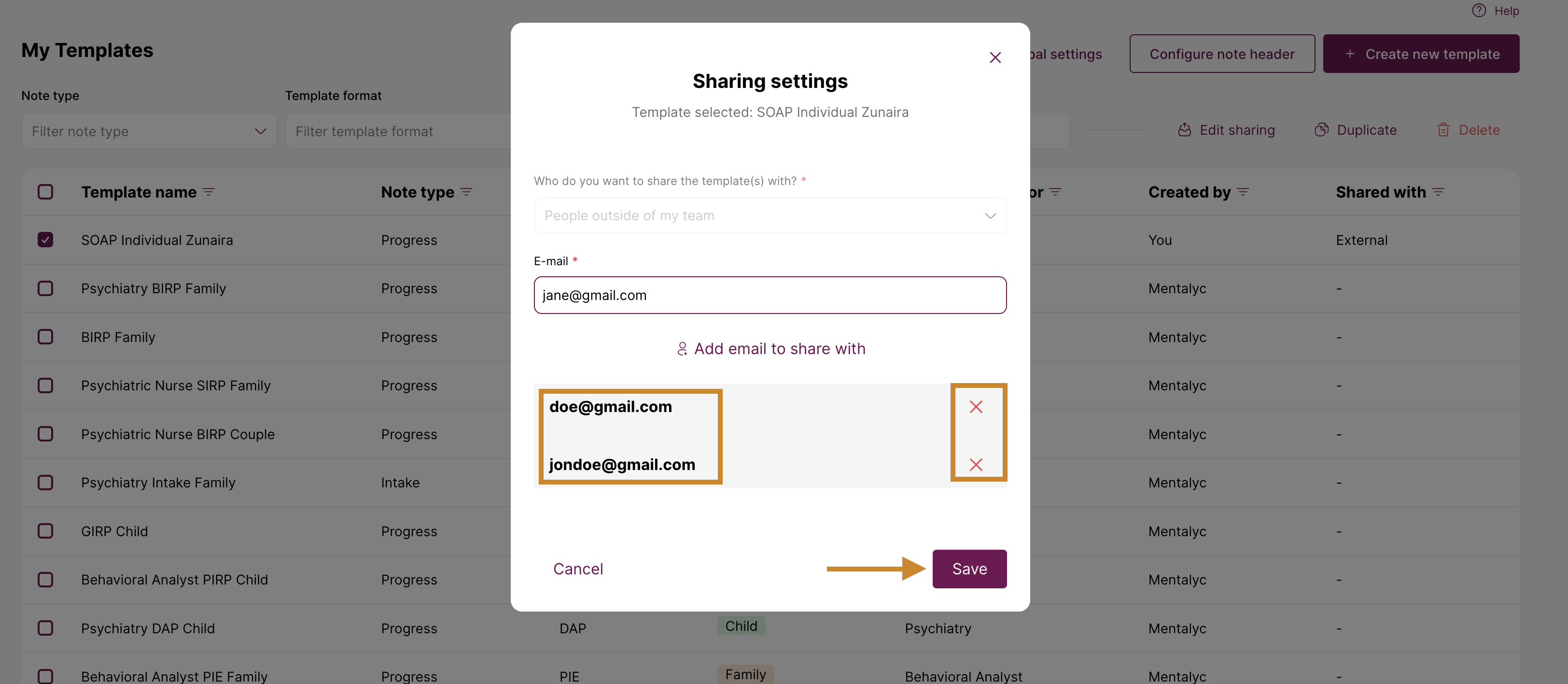
Stop sharing the template
If you no longer want to share a template with a colleague, click on the template and select “Edit sharing”.

Then, click “Stop Sharing.” The person will no longer see the template on their list.
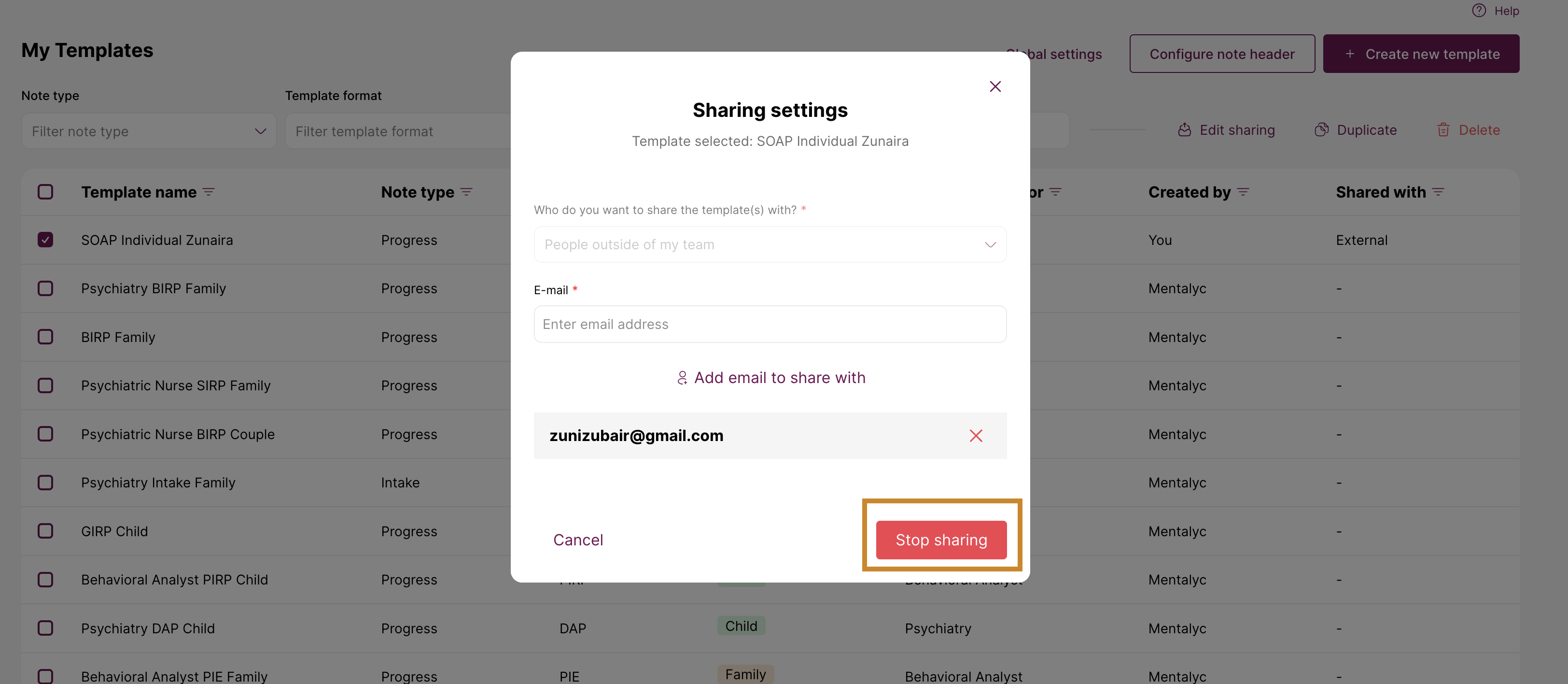
Start sharing templates today and enhance the efficiency of your practice!
For more information, visit the Mentalyc Help Center.
