How to create a Mentalyc Shortcut on Your Mobile Phone from Google Chrome
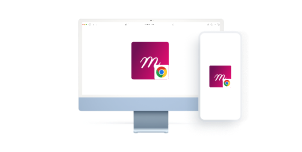
Tired of always having to access the Mentalyc website through your Google Chrome browser? We've got you covered. Google Chrome allows its users to create shortcuts for their frequently used websites. This article is a step-by-step guide that teaches you to how to access the Mentalyc website using just one click!
Step 1: Open the Google Chrome web browser type in the Mentalyc website’s URL and access the login page (https://www.app.mentalyc.com/login).

Step 2: Once you are directed to the login page press on the three dots at the top right-hand side of the screen.

Step 3: Press on the “Add to Home screen” button.
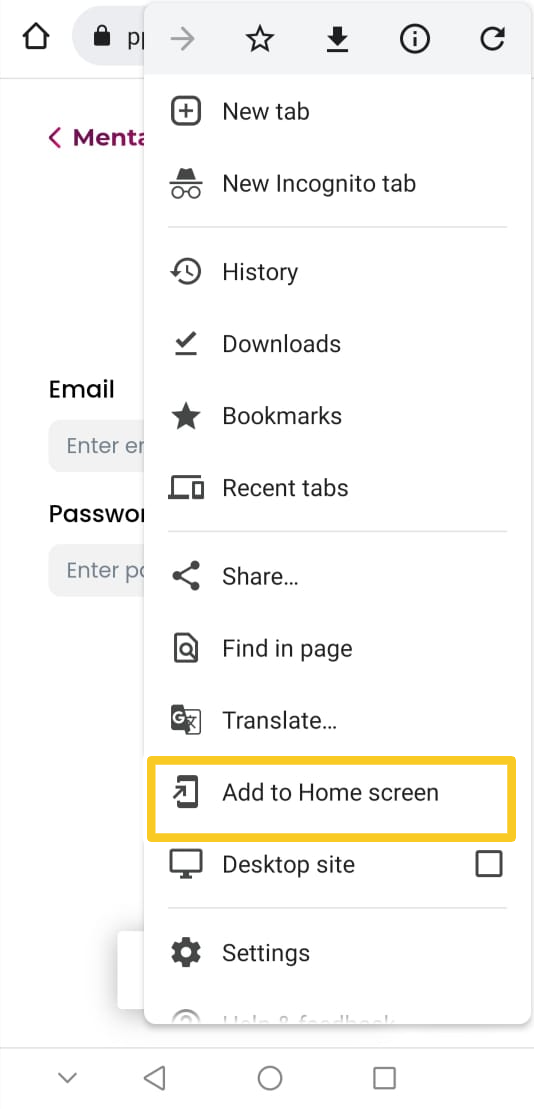
Step 4: After that, a screen will pop up showing you the icon of the Mentalyc website. Press on the “Add” button.
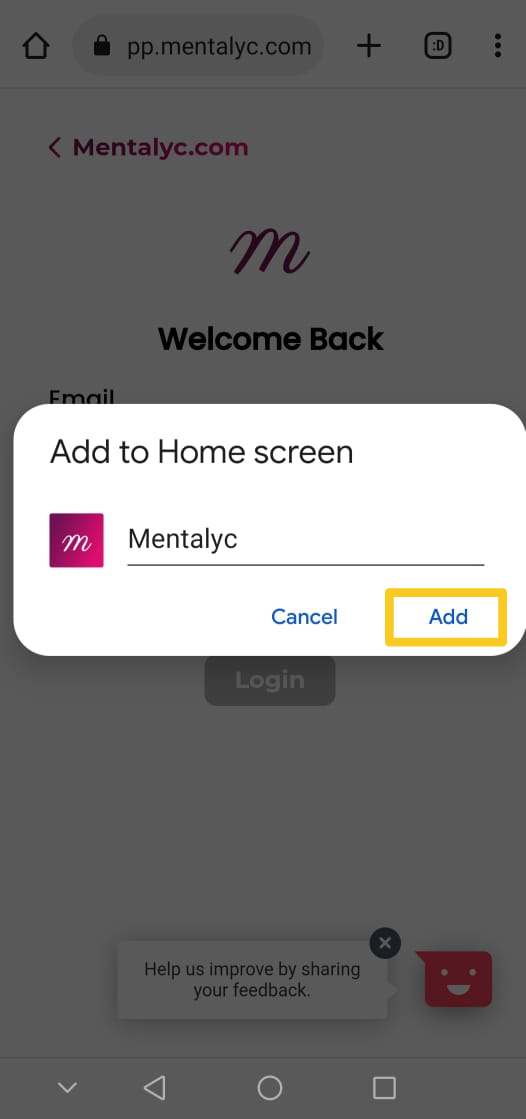
Step 5: After completing all steps the Mentalyc icon should appear on your screen. Pressing on the icon directs you to the Mentalyc website without the hassle of having to open Google Chrome again.

